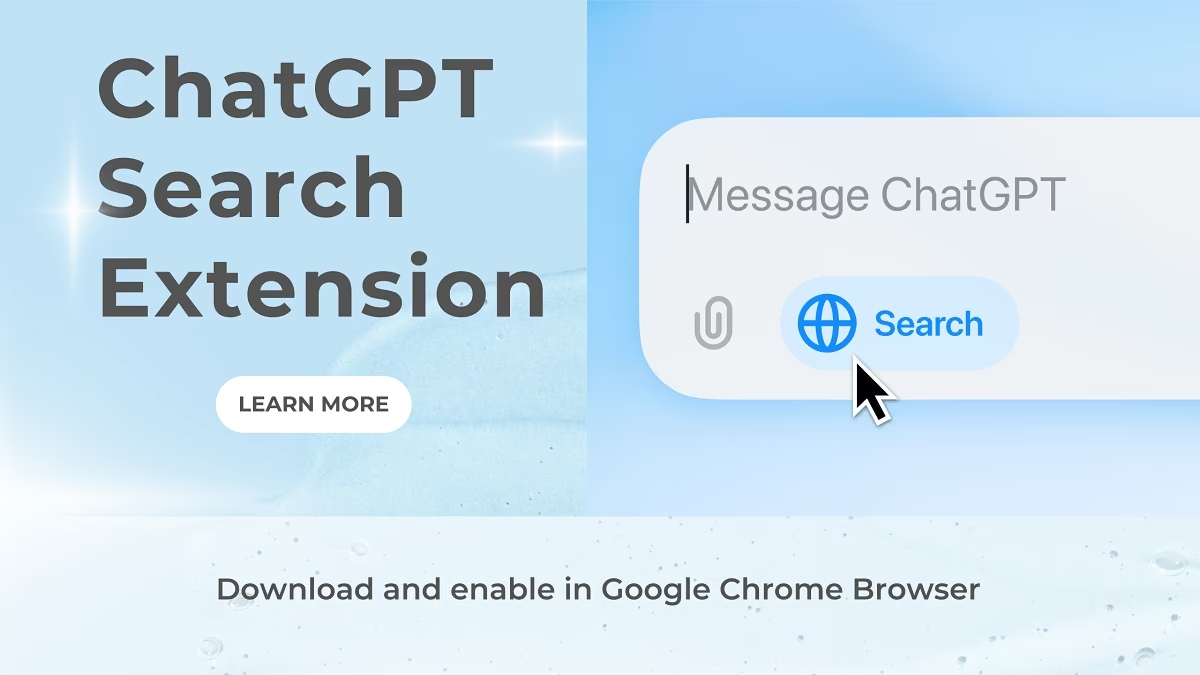
ChatGPT is a powerful and popular tool for answering questions, generating ideas and assisting with various tasks. It has become so much popular in less time compared to many giant search engines like Google, Bing. ChatGPT launches a Google Chrome extension with name “ChatGPT search”. In this article, you will learn how download ChatGPT search extension and ask the queries from AI directly from URL bar.
What is ChatGPT Search Extension?
The ChatGPT Search Extension allows people to configure ChatGPT as a default search engine and access ChatGPT AI response. It can be installed in Google Chrome browser. After install, you can type your query in the url bar itself and hit enter, it will take you to ChatGPT page and show you the result with links to relevant web sources like news, blogs or articles.
As per the official statement, ChatGPT search is currently available to all the ChatGPT Plus and Team users as well as SearchGPT waitlist users. Enterprise and Edu users will get access to ChatGPT search in next few weeks and free users have to wait for a few more months.
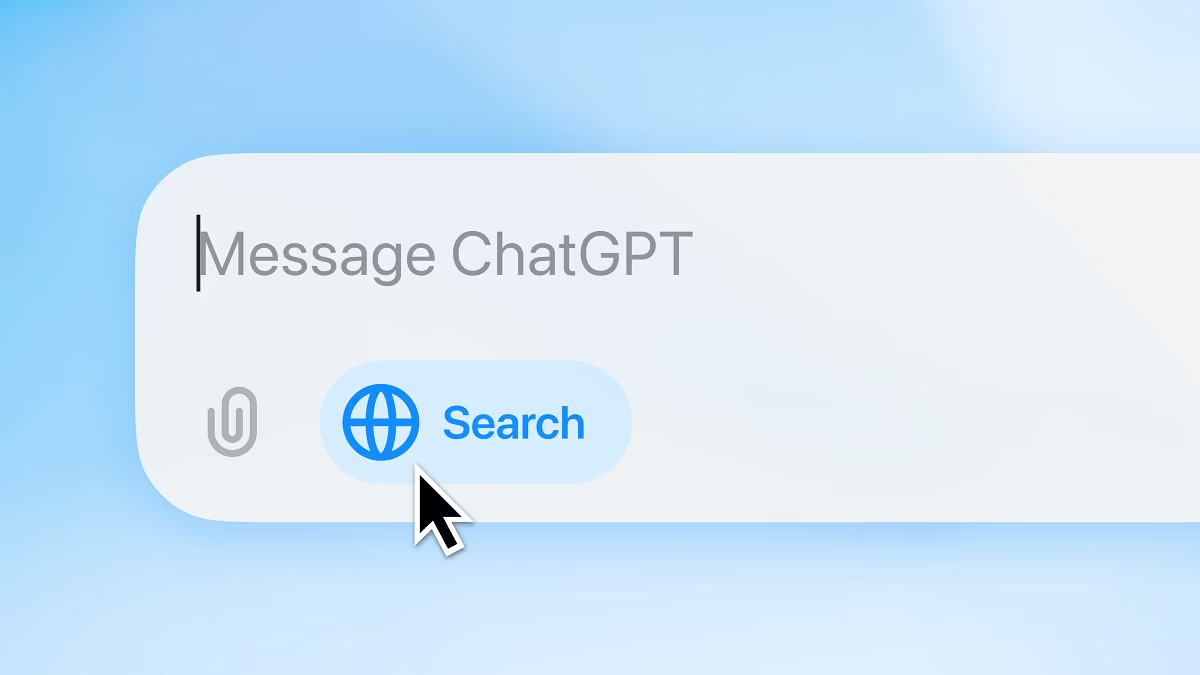
Download and enable ChatGPT Search extension in Google Chrome
ChatGPT is getting popularity with it's ability to generate result. You can get benefits of AI search directly in the chrome browser. Follow the step-by-step guide here.
Add to Chrome from Chrome Web Store
ChatGPT has launched a chrome extension which is available on the Chrome Web Store to download and install.
Open the official Chrome Web Store link and click on “Add to Chrome” button.
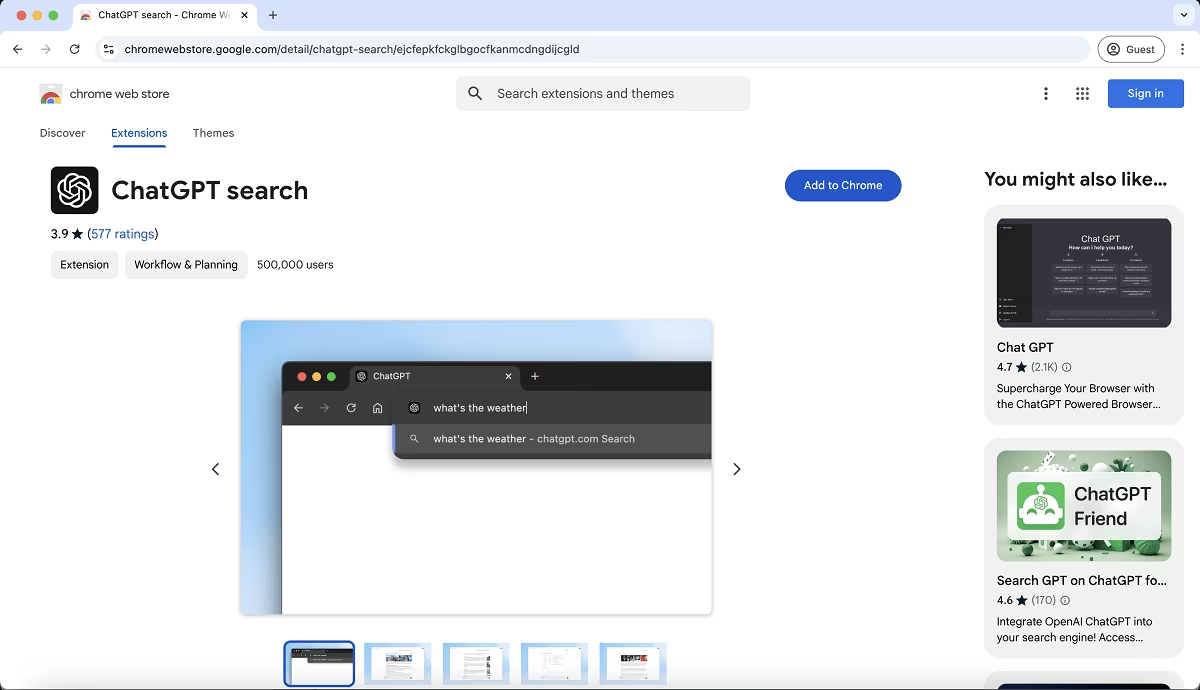
In the confirmation popup, click 'Add extension' button.
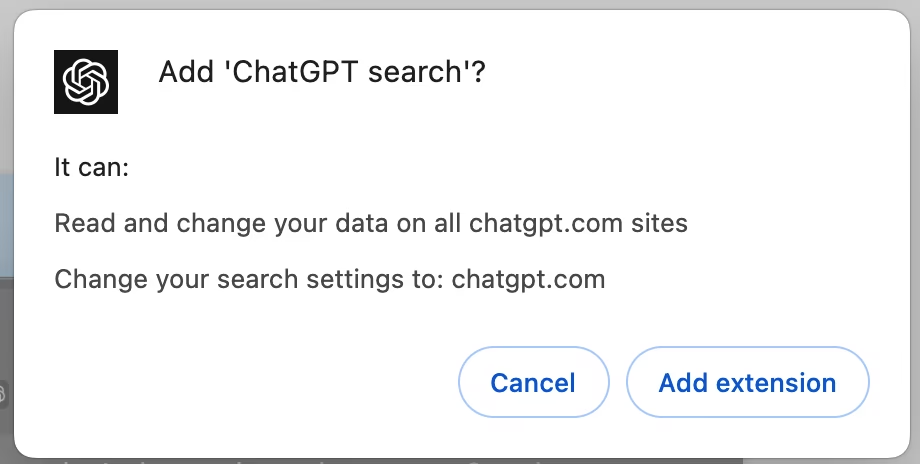
After confirmation it will be installed in your Chrome browser and you will see a success popup.
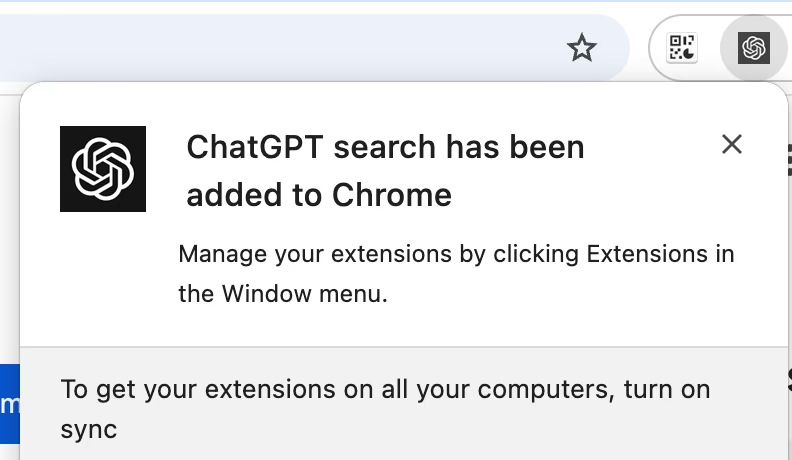
Search your query
Once the ChatGPT search extension is installed, wait for a few seconds and search your first query in the Chrome URL bar. Type “what's the weather”.
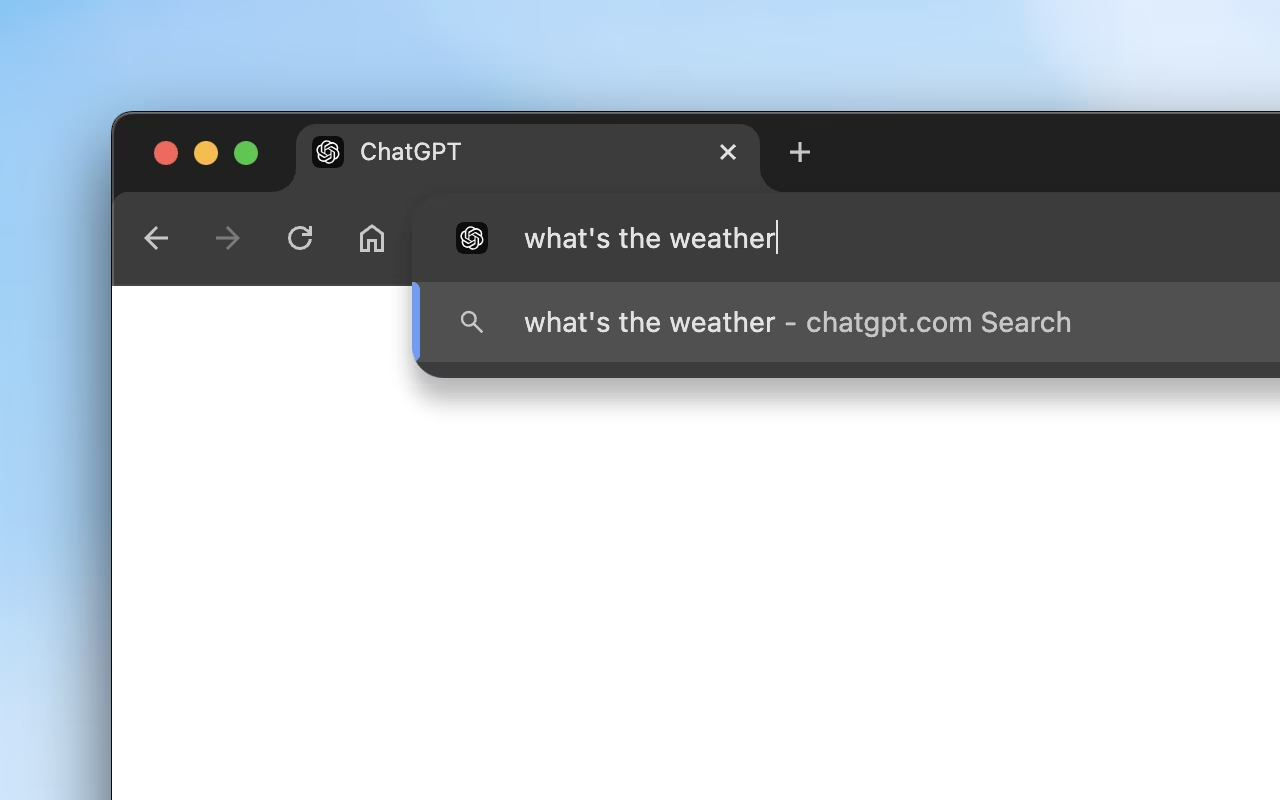
Once you hit enter, a new page for ChatGPT will open and your query will be sent to ChatGPT search engine. You will get an answer for your query in search response.
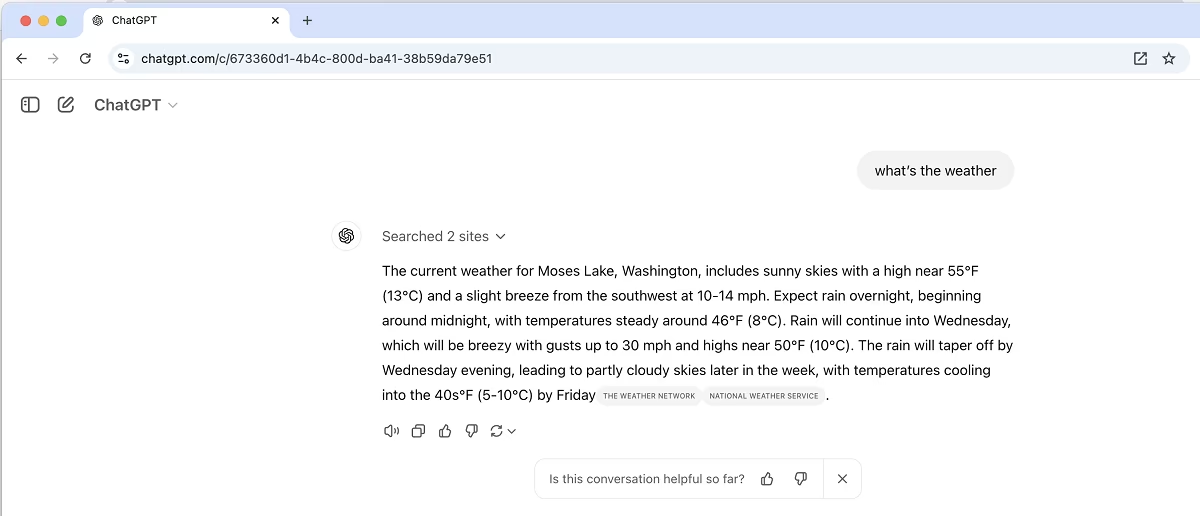
It will also show how many sites it searched to make it a genuine fact based response.
Also check some of Best AI Detectors available on the market.
How to switch back to Google search engine from ChatGPT search
After installing ChatGPT search extension, if you want to switch back to Google search then add !g at the beginning of your query and hit enter.
For example if you want to search “what's the weather” with Google search then include !g at the beginning and the final query becomes- !g what's the weather.
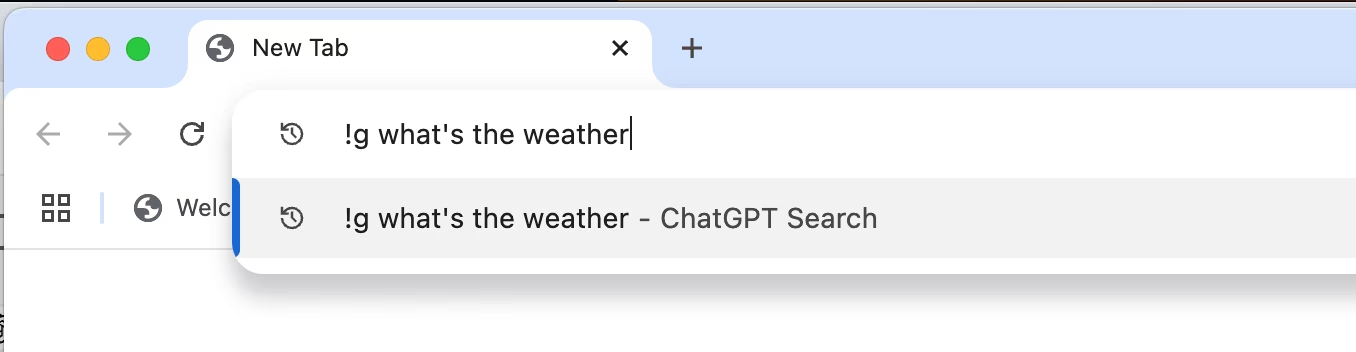
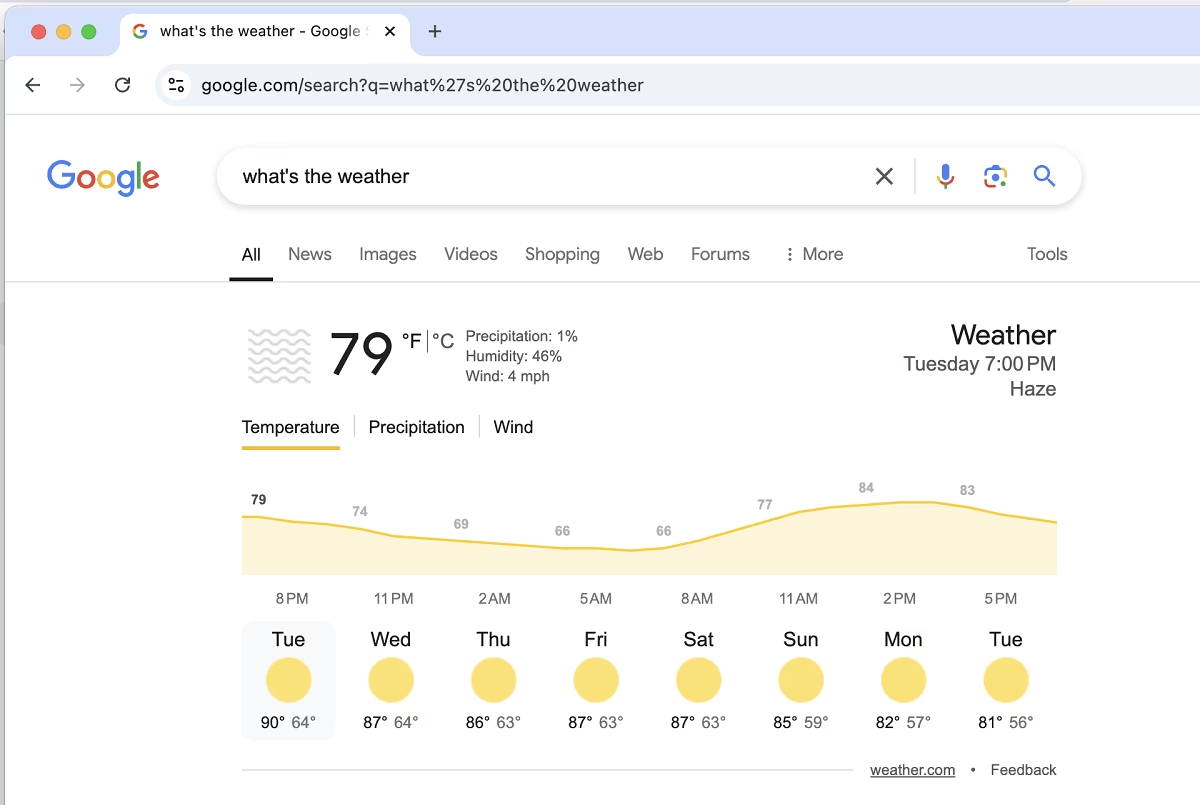
FAQs
Is the ChatGPT Search Extension free?
Can I switch back to Google search engine after installing ChatGPT search?
!g at the beginning of your query.